For Windows Xp
First Create a txt and rename it into desktop.ini
If you cannot see the extension example new.txt
Select Tools the located a folder or My Computer ,after that click Folder Options
Untick Hide extension for known file types
After you have done that you should be able to see the filenamewith.txt
rename it into desktop.ini
Open Desktop.ini with Notepad and insert the following code
[{BE098140-A513-11D0-A3A4-00C04FD706EC}]
Attributes=1
IconArea_Image=..\Untitled1.png ( put ..\ =root folder .\ = Current Folder)
IconArea_Text=0x000000FF
0x00000000 Black
0x00FF0000 Bright Red
You can get more code of different colors html color code at
http://www.computerhope.com/htmcolor.htm
________________________________________________________________
After you are done with it, reopen your folder then you will see your background
Example :
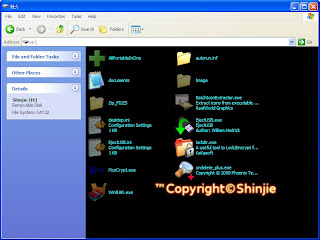
Please note that
If you want to customize background inside the folder of your pendrive make sure that you have changed the Folder Attribute to System
You can do this by
Start -> Run
attrib +s H:\Myfolder (just a example)
For Window 7 & Vista
First , Install Vista Folder Background by Avehttp://www.aveapps.com/folderbg.html
Create a desktop.ini file and insert the text below
[AveFolder]
IconArea_Image=X:\xxxx\XXX\XX\XX.jpg
TextR=251
TextG=4
TextB=11
ShadowedText=1
(The above code is for Red Text)
http://www.thewindowsclub.com/windows-7-folder-background-changer-released
You can use the above tool to setup the colors and Background Image in Vista & 7 easier
In order to work with Portable Device
You have to change to (In desktop.ini)
IconArea_Image=.\
(Ave Vista Folder Background must be Installed)
You can use the above tool to setup the colors and Background Image in Vista & 7 easier
In order to work with Portable Device
You have to change to (In desktop.ini)
IconArea_Image=.\
(Ave Vista Folder Background must be Installed)
Remember to install Visual Studio 2005 Sp1 Runtime Files or else it wouldn't work
Tips = You can join the code together to make it work on[{BE098140-A513-11D0-A3A4-00C04FD706EC}]
WindowsXp or Vista/7
Attributes=1
IconArea_Image=.\Picture.jpg
IconArea_Text=0x000000FF
[AveFolder]
IconArea_Image=.\Picture.jpg
TextR=251
TextG=4
TextB=11
ShadowedText=1
Edited on 09-11-2011
Hope it helps
